Onboarding a new member
About
Onboarding a new member is the process of setting up a new member when they join your club. This may include setting up a brand-new user account for that member/parent, or it may involve adding a member to an existing account.
Ensuring a positive onboarding experience is important for creating a good impression of the processes used by your club. That's why we built a great onboarding tool based on many years of experience working with clubs.
Onboarding a new member
We've tried to make the onboarding process as easy as possible for both you and your new member.
Begin by adding new members to the membership system.
Then select Add a user (member onboarding) from the Users dropdown in the main menu. Or from the onboarding page, select Get started.
From here you will be presented with a page which asks you if you want to create a new user, or add another member to an existing user.
If you choose to onboard a new user, we will let you know if we think the user already exists and give you an option to change.
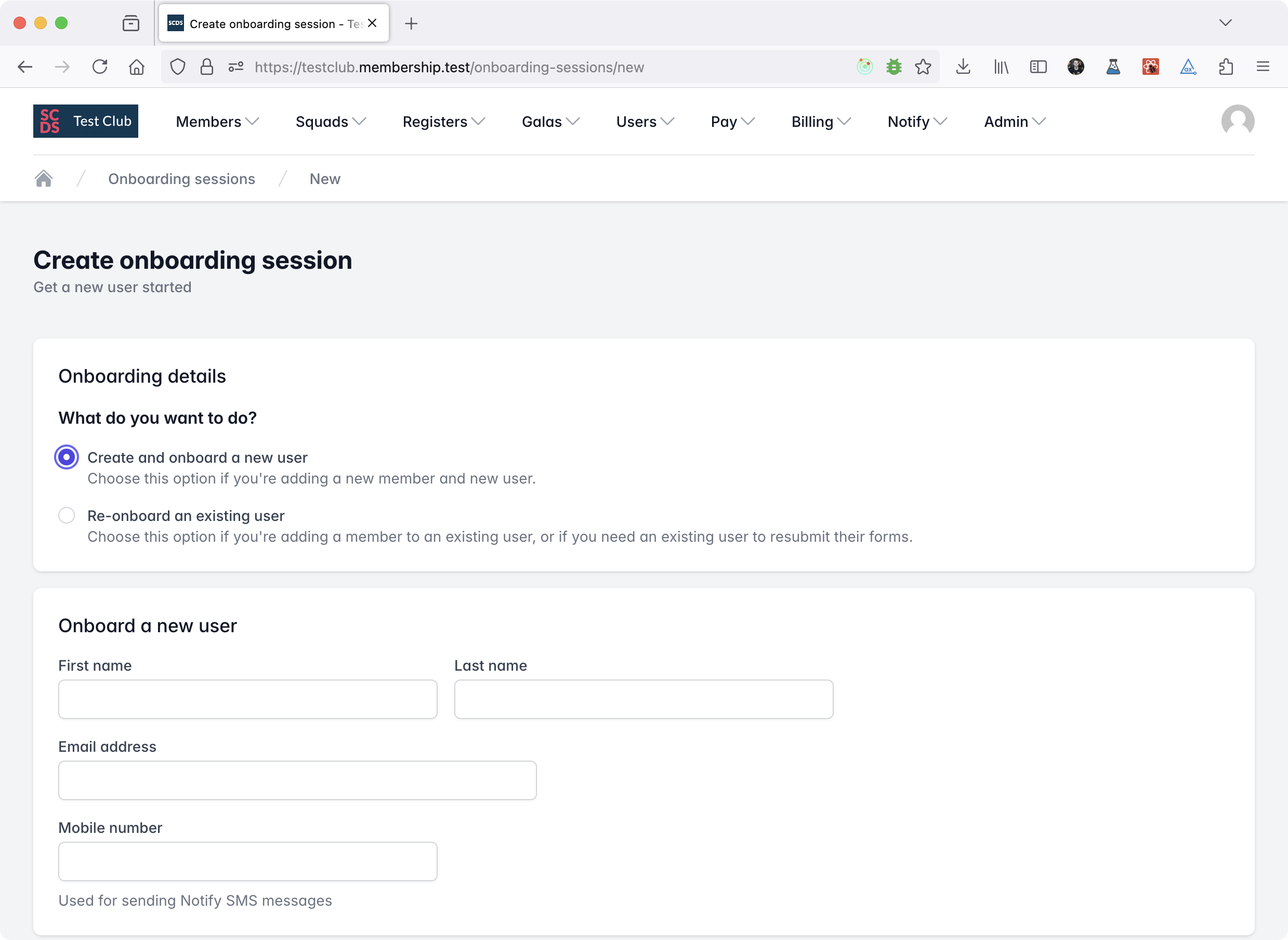
If a user already exists, you can also navigate to their user page and select Repeat onboarding forms to prefill their details.
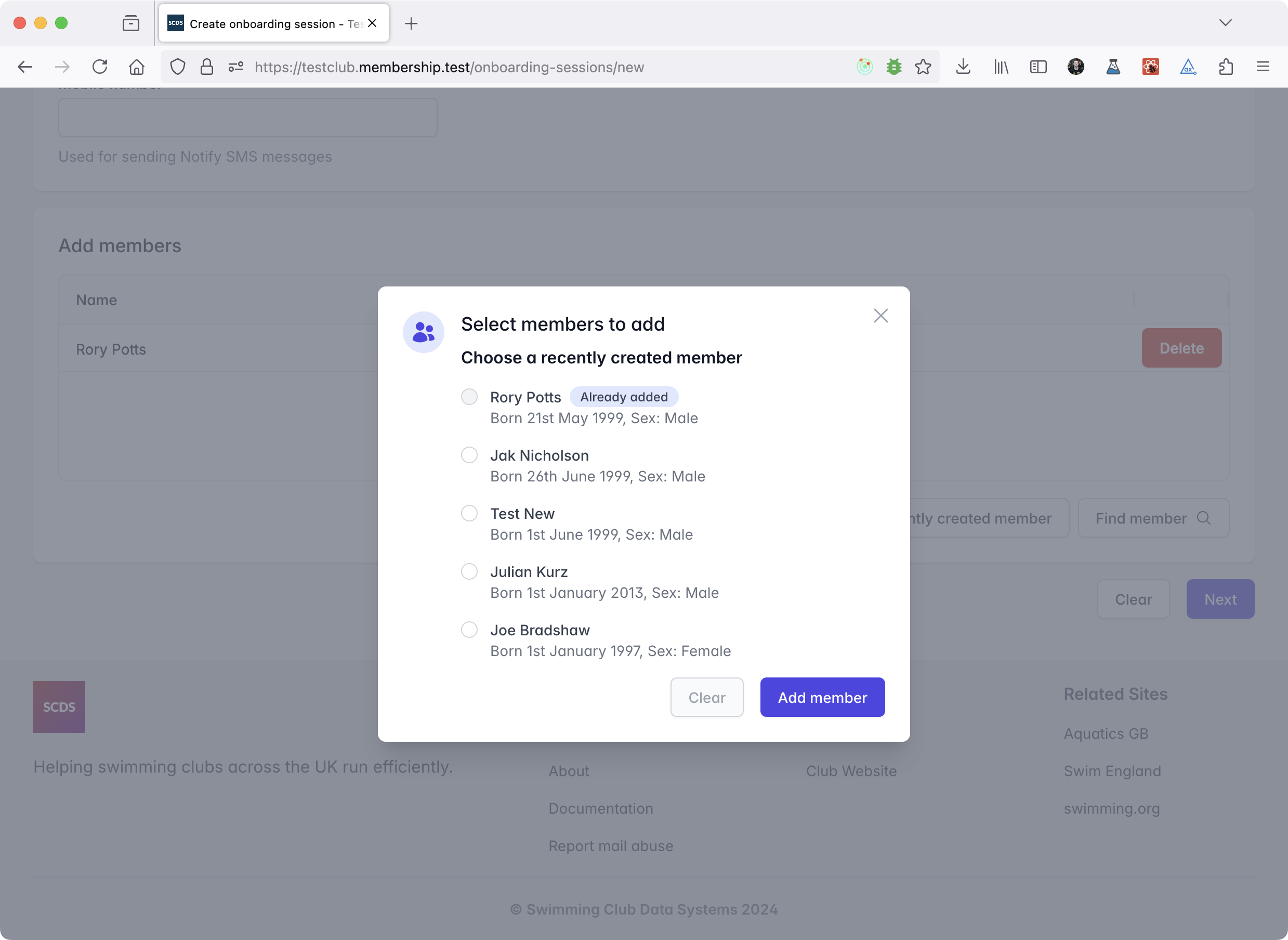
Once you have done this, you can select which members to add to this account. You can choose from the most recently created members without a user attached, or you can search all members.
You'll then be taken to the onboarding details page. Here you can edit more options before we email the user inviting them to complete onboarding.
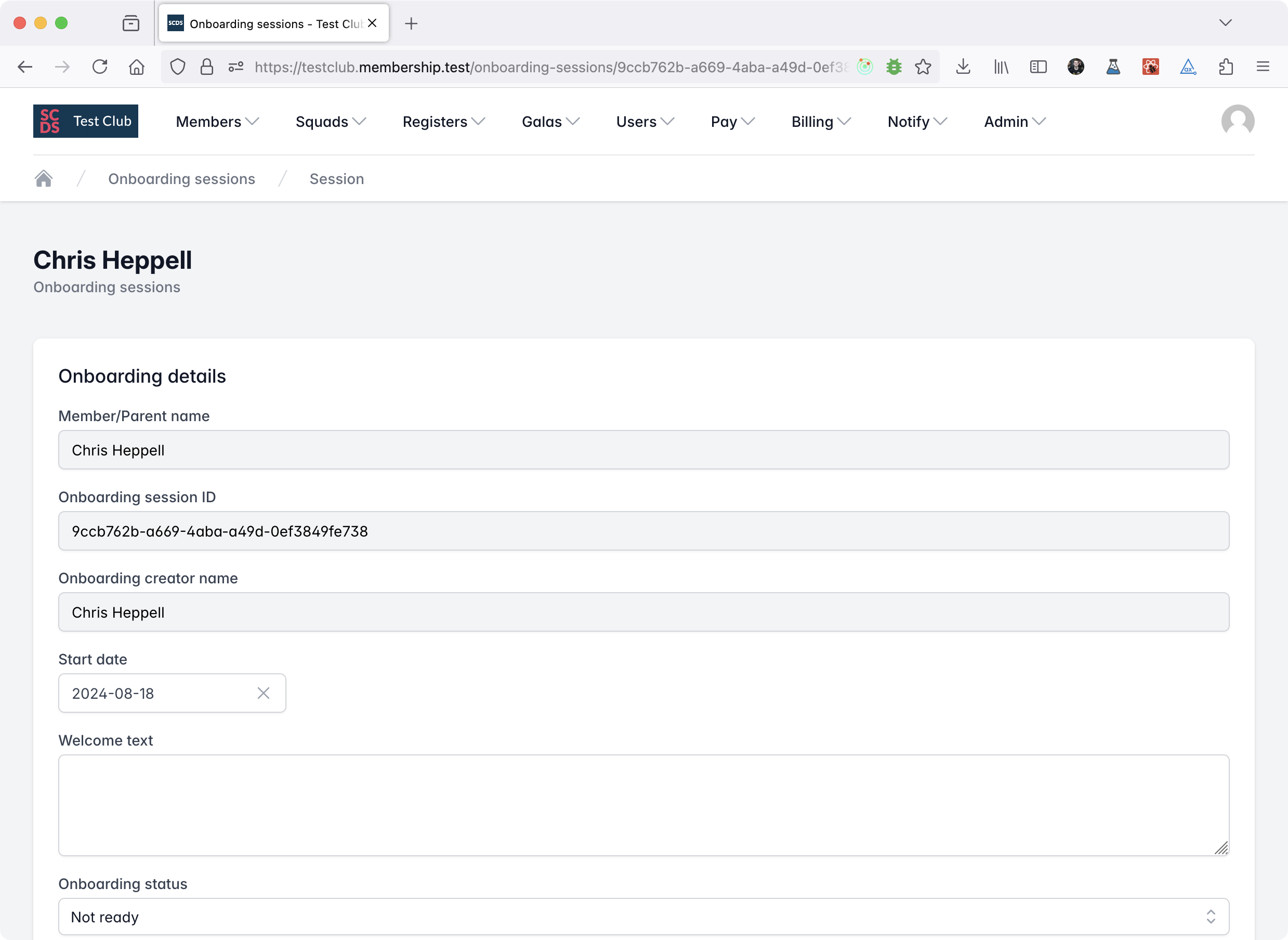
On this page you can choose;
- What steps the user should complete
- What memberships to add to each member (and how much to pay)
- When you add a membership, we will try to estimate the amount the member should pay, but you can edit this by double-clicking on the amount.
- What payment methods to support (for any fees)
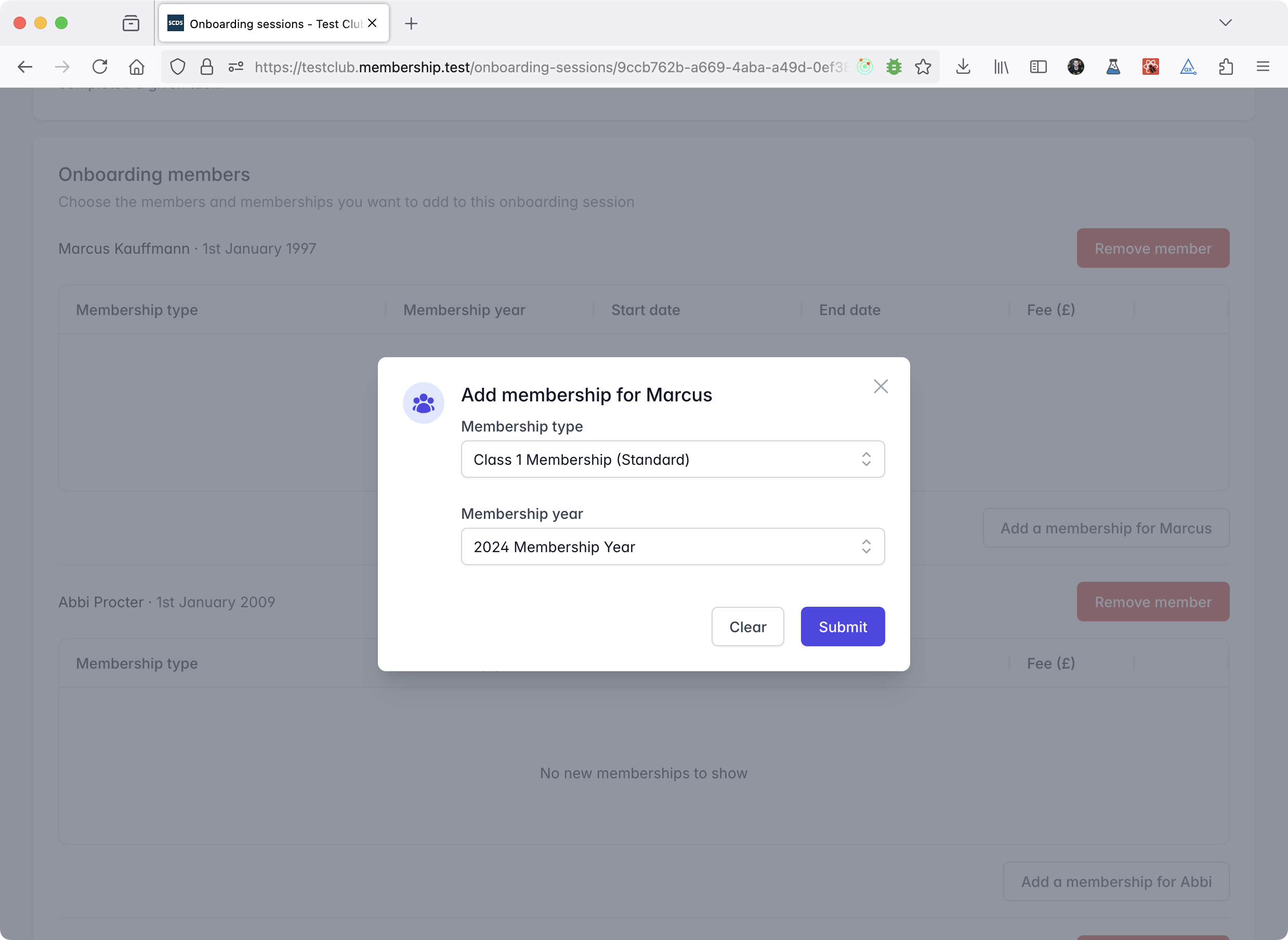
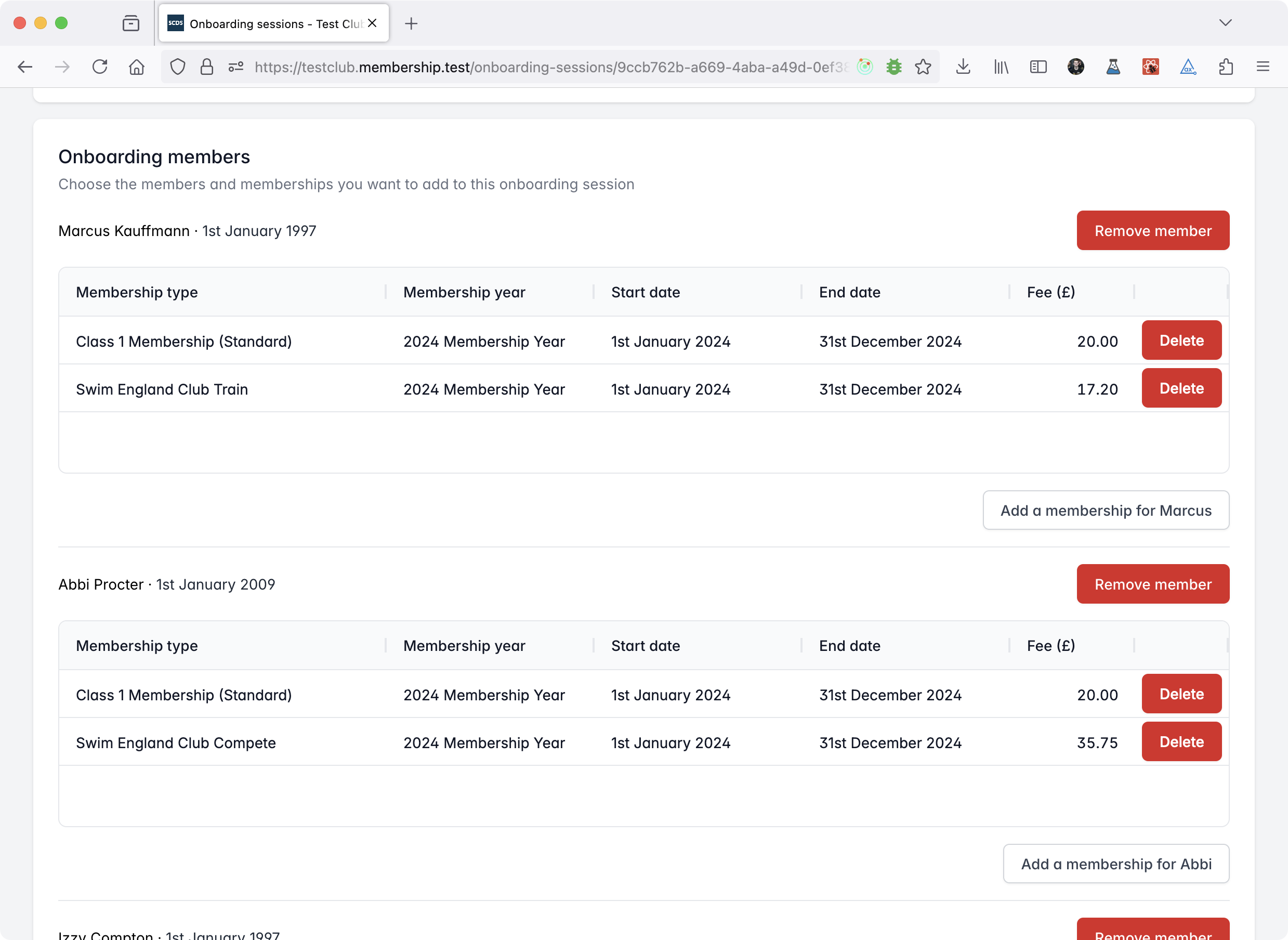
If you plan to charge nothing, please add any memberships required and set the amount for each membership to £0.
To send an email inviting the user to complete onboarding, tick the box which says Start onboarding on save.
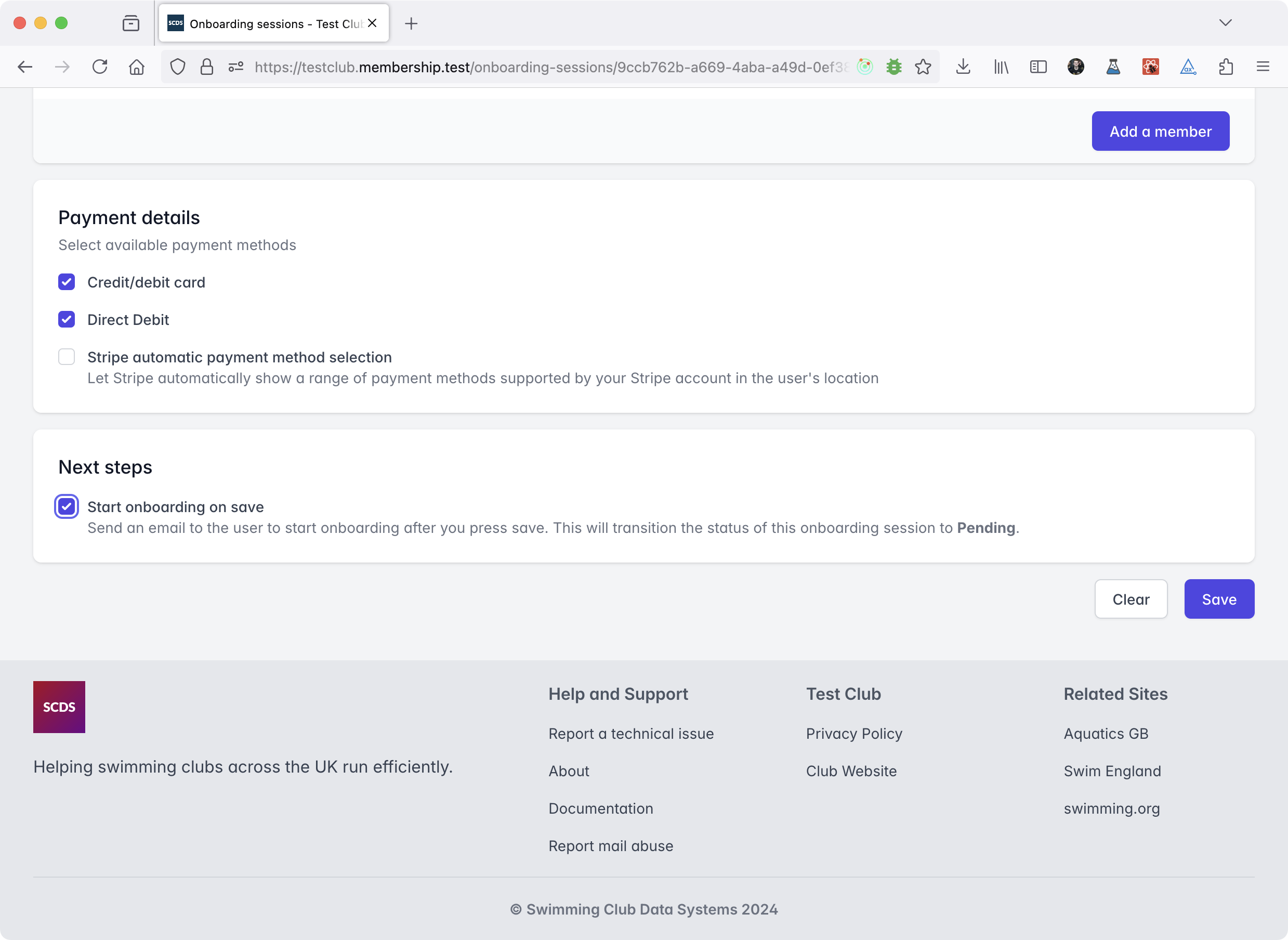
We'll send them a link that will log them in and take them to onboarding, starting with asking them to create a password. This link expires after 48 hours, so if they don't use it in time, they will need to ask for another one.